More Than Once A Day
The more than once a day recurrence type is used when you have a job that needs to run multiple times during a day but can either be every day or only on certain days of the week. We are first going to skip over the first option for Skip Missed Execution Times and come back to that a little later. All the options for this are completely contained by the Start Date and an Ending if one is set. The start date defaults to the current date for a new job definition but can be set into the future if a job should not begin until a later date. The default for an ending date is the Never option, which of course means the job will run indefinitely. The other options allow you to provide a specific date they will run through. As well as an option that allows the job to run only a specific number of iterations. Once an ending is reached, then the job will no longer become active, unless you modify the schedule to change the starting date to be in the future.
The default option for Run Window is All Hours, or in other words the run windows is the entire day. If you want to constrain the job to run only within one, or more time-windows per day, then you can select the Only during selected times option. Once you choose this option, you can define one or more time-windows per day that the job can be active. An example for using this would be if you needed to run a job every hour except during normal office hours. In this case you might define a window from 00:00 to 07:00, and another from 17:00 to 23:59. This would define the time-windows that job can execute, thus excluding the time between these from 07:00 to 17:00 when you might have people in your office. Then you specify the Interval at which you want the schedule to repeat within the defined window(s). For example, to run hourly, set the Hours interval to 1.
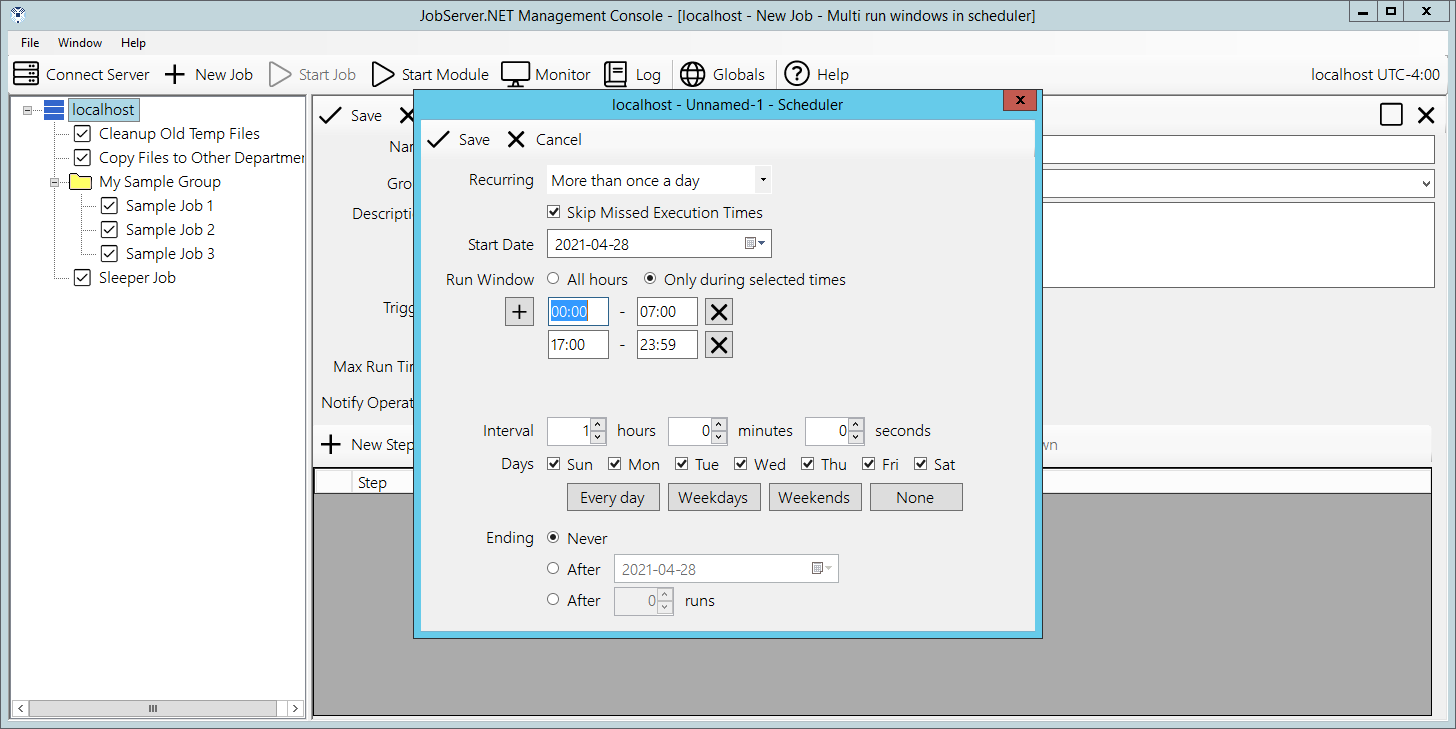
Another aspect to defining run windows is that the starting time for each window becomes the anchoring time of day that the next runtime is calculated from. For example, if you wanted a job definition to run every hour, but you only want it to execute at 10 minutes after the hour, then define the time window for your schedule to align to this. For a job that would run all day long at 10 minutes after the hour, just define a time window of 00:10 to 23:59. Then you will have a job that executes at 00:10, 01:10, 02:10, 03:10, and so on up to 23:10.
This concept of the anchoring time applies to the Interval no matter if you set it to whole hours or not. For example, if instead of running hourly, you want the job to execute every 15 minutes, but instead set a time window of 7:10 to 23:59, then you will see job executions occur at 07:10, 07:25, 07:40, 07:55, 08:10, 08:25, and so on. When defining an interval, you can combine the options for Hours, Minutes and Seconds if needed. The JobServer.NET engine will calculate the correct run times to fit within and anchored by the start date and run window(s) you have defined.
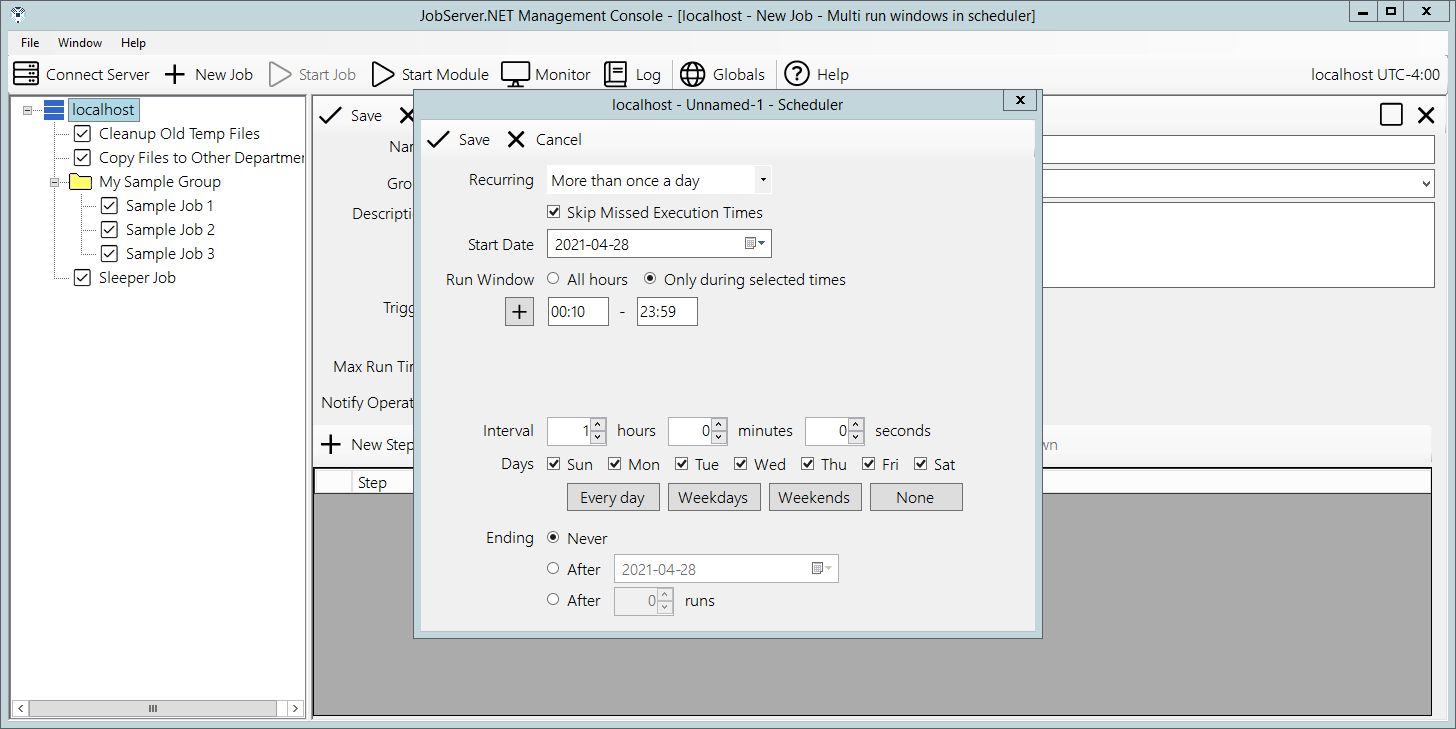
The Days option defaults to allowing the job to execute every day of the week. If the job only needs to run on a specific day of the week, then unchecking all the days except the desired day of the week will limit the execution of the job to only those days. You can select any combination of the days of the week and there are shortcut buttons for quickly selecting Every Day, only Weekdays, only Weekends, and deselecting all days.
All these combinations allow for a very flexible way to schedule jobs that occur multiple times through each or certain days. Now that you have seen how these available options can be used together to create a schedule that suits your job, we will go back to that option we jumped over at the start, the Skip Missed Execution Times option. This skip option is enabled by default and for most jobs this is likely going to be the preferred method of working for most jobs. However, there may be an occasion where you may have a complex custom module, or you use the SQL Execute module to run a SQL database procedure that modifies the current state of something, and it depends on running the specific number of times per day that the schedule you have defined is setup for. In cases like this, you can turn off the skip option, and if JobServer.NET detects that a defined job did not execute at a time it should have according to its schedule, this will trigger it to be executed the required number of times to “catch up” to the most current run time.
We can look at an example to see how this works. Let us assume you have defined a job that executes hourly all day long exactly on the hour. This job will execute 24 times every day. And this example job updates internal counters and other statistics that rely on the results of the previous time it was run. Now let us says you must schedule some time to take your machine offline for some needed maintenance, and it winds up being powered off over a little over an hour causing it to miss the scheduled time it would have normally run at. If your machine was offline before 14:00 and through 15:00, the JobServer.NET scheduling engine can detect these missed run times. If the skip option is turned off (unchecked), then the job will be run two times to catch back up to the current schedule as soon as it is able to.